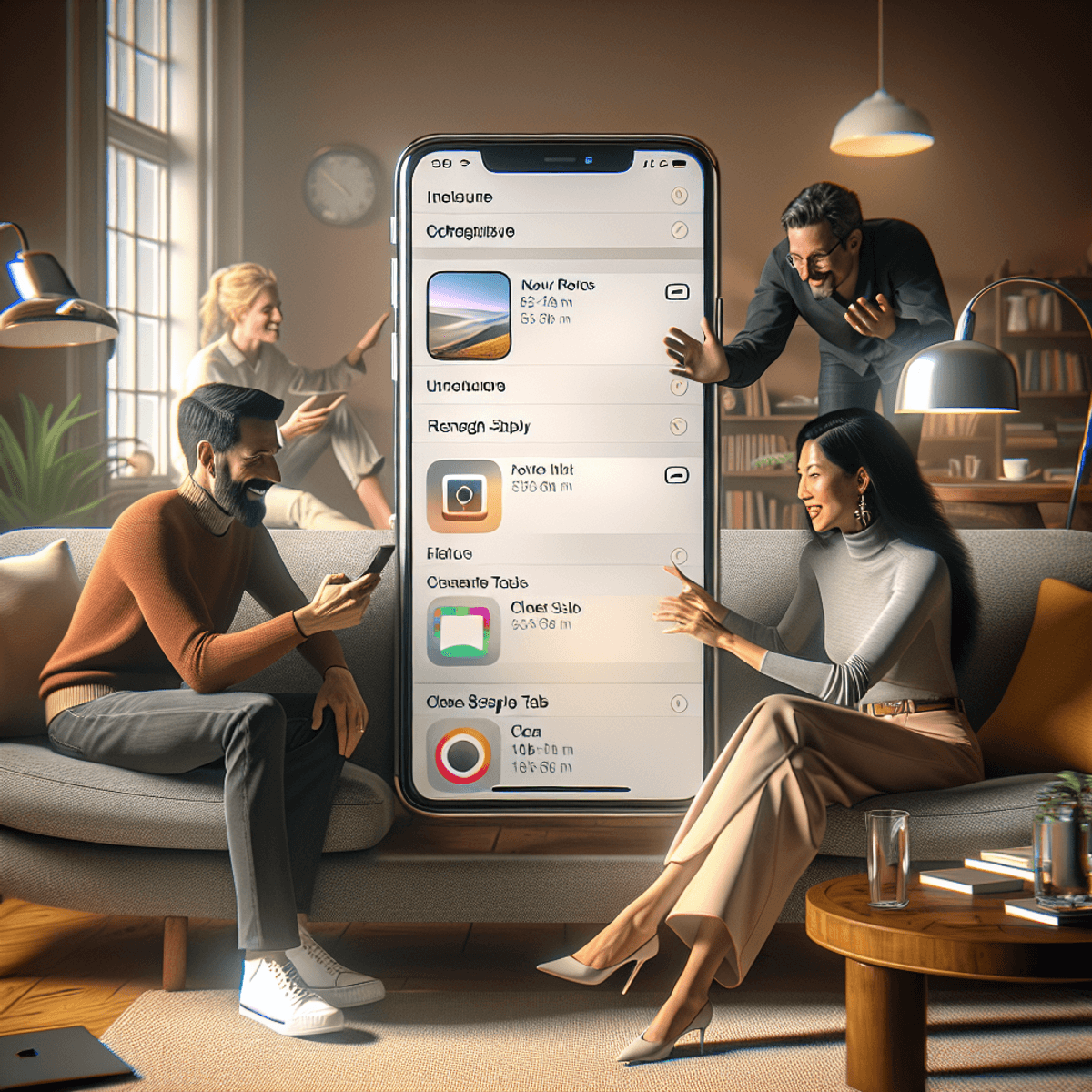 |
| Install the iOS 18 Public Beta 3 on Your iPhone Today |
iOS 18 is a major upgrade to Apple's mobile operating system, introducing new features and improvements aimed at enhancing the user experience. The public beta program allows users to try out these new features before the official release, providing valuable feedback that can help make the final version even better.
This article will guide you through the process of downloading iOS 18 Public Beta 3 on your iPhone under certain conditions. We'll cover:
- Why iOS 18 is important
- An overview of the public beta program
- Step-by-step instructions for downloading and installing the public beta
By following these steps, you can easily transition into the latest features Apple has to offer while also protecting your device's data.
What’s New in iOS 18 Public Beta 3?
iOS 18 Public Beta 3 introduces several new features designed to enhance user experience:
Photos App Updates
One of the most notable changes is the removal of the carousel feature. This adjustment aims to streamline photo navigation, giving users a more efficient way to view their images without distraction.
Safari Distractions
The introduction of the 'Thanos snap' feature allows users to clear unwanted tabs and distractions with a simple gesture. This innovative tool encourages a more focused browsing experience by enabling you to eliminate unnecessary clutter from your screen.
These enhancements emphasize Apple's commitment to improving usability while maintaining performance. Each update aims to refine how you interact with your device, making it even more intuitive and user-friendly.
Compatibility Check: Does Your iPhone Support iOS 18?
To enjoy the features of iOS 18 Public Beta 3, it is essential to ensure your device meets the compatibility criteria. Below is a list of iPhone models that support this version:
- iPhone SE (2nd generation and later)
- iPhone XR
- iPhone XS
- iPhone XS Max
- iPhone 11 series
- iPhone 12 series
- iPhone 13 series
- iPhone 14 series
- iPhone 15 models
While many devices from as far back as 2018 qualify for the update, exclusive features are available for newer models. The iPhone 15 Pro and Pro Max benefit from enhanced performance capabilities and additional functionalities tailored to take full advantage of iOS 18's innovations. These devices showcase improved hardware that optimizes the user experience, making them particularly enticing for those eager to explore the latest advancements in Apple's operating system.
Warning: Before You Download iOS 18 Public Beta 3 on Your iPhone
When considering the installation of iOS 18 Public Beta 3, understanding the nature of beta software is crucial.
Stability Comparison
Public betas generally offer more stability than developer betas. However, they still may contain bugs that could affect your device's performance or functionality.
Potential Risks
Using beta software on your primary device introduces risks such as crashes, data loss, and unexpected behavior. It’s wise to weigh these risks before proceeding.
Spare Device Recommendation
If available, consider using a secondary device for testing the beta version. This approach minimizes disruption to your daily activities.
Backing Up Your Device Before Installation
Prioritizing the security of your data is essential before installing any beta version. A backup ensures you can restore your device to its previous state if necessary.
Importance of Backing Up
Backing up protects against data loss during the installation process and allows you to revert back should any issues arise with the beta software.
Step-by-Step Guide to Backing Up via iCloud or Computer
- iCloud Backup:
- Connect your device to Wi-Fi.
- Go to Settings > [your name] > iCloud > iCloud Backup.
- Tap Back Up Now and wait for the backup to complete.
- Computer Backup:
- Connect your iPhone to your computer using a USB cable.
- Open Finder (macOS Catalina or later) or iTunes (Windows/macOS Mojave or earlier).
- Select your device and click Back Up Now. Ensure "Encrypt local backup" is checked for added security.
Completing these steps will help safeguard your information before embarking on the beta experience. Additionally, it's important to note that users have reported various issues when downloading and installing beta versions, as seen in this discussion thread.
Step-by-Step Guide to Downloading iOS 18 Public Beta 3 on Your iPhone
To download and install iOS 18 Public Beta 3, follow these clear steps:
Sign Up for the Apple Beta Software Program
- Visit the Website: Navigate to the Apple Beta Software Program website using Safari or any web browser.
- Sign In or Create an Account:
- If you're already a member, log in with your Apple ID.
- For new users, click on "Sign up" and fill in the required information to create an account.
Enrollment Process
- Access Information for iOS:
- After logging in, select the iOS tab.
- Review the details regarding the public beta program and its features.
- Enroll Your Device:
- Follow the prompts on screen to enroll your device in the iOS 18 Public Beta program.
Installing the Public Beta Update on Your Device
Once enrolled, proceed with these steps:
- Open Settings Menu:
- On your iPhone, go to Settings > General > Software Update.
- Select Beta Updates:
- Tap on Beta Updates, then choose the option for iOS 18 public beta.
- Download and Install:
- Return to the Software Update section in Settings.
- You should now see an option to download and install iOS 18 Public Beta 3.
- Tap on it and follow the prompts to complete installation.
After initiating the download, stay connected to Wi-Fi for a smooth process. The update can take some time depending on your internet speed and device performance.
Upon completion of installation, your device will automatically reboot. This step is crucial as it finalizes changes made during installation. Once your iPhone restarts, you will be running iOS 18 Public Beta 3. Regularly check for updates as additional improvements may be released during the beta testing phase.
For more detailed instructions on how to install beta software, you can refer to Apple's official support page. If at any point you decide that you want to leave the beta program, you can follow this guide provided by Apple for assistance.
Post-Installation Steps You Should Take After Downloading iOS 18 Public Beta 3 on Your iPhone Under This Condition
After the installation completes, your device will automatically reboot. This process may take a few moments. Upon reboot, you will have access to the new features of iOS 18 Public Beta 3.
To verify the successful installation:
- Open Settings.
- Tap on General.
- Select About and check for the version number; it should reflect the latest beta version.
You may also want to check for updates after installation. Go to Settings > General > Software Update to ensure you have the most recent beta build available.
If you're using apps like Signal, it's crucial to ensure they are also up-to-date to avoid compatibility issues with the new iOS version. You can find out how to do this by following these instructions.
Final Thoughts: Should You Try Out iOS 18 Public Beta 3 on Your iPhone?
Exploring beta software like iOS 18 Public Beta 3 offers unique opportunities and challenges. Consider the following:
Pros:
- Access to new features ahead of the public release.
- Ability to provide early feedback that can shape the final version.
Cons:
- Potential for bugs and performance issues that can affect daily use.
- Limited stability compared to the official release.
Your experience with beta software plays a crucial role in its development. Reporting any bugs or issues enhances future updates, ensuring a smoother experience for all users.




0 Comments